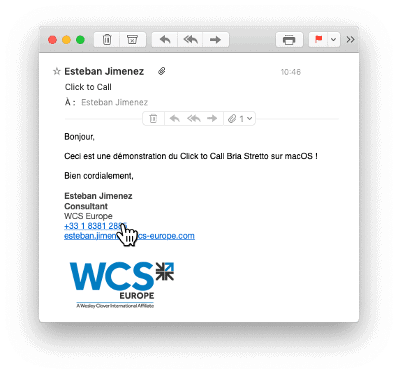[macOS] “Click to Call“ functionality integration
Esteban Jimenez | June 18, 2020
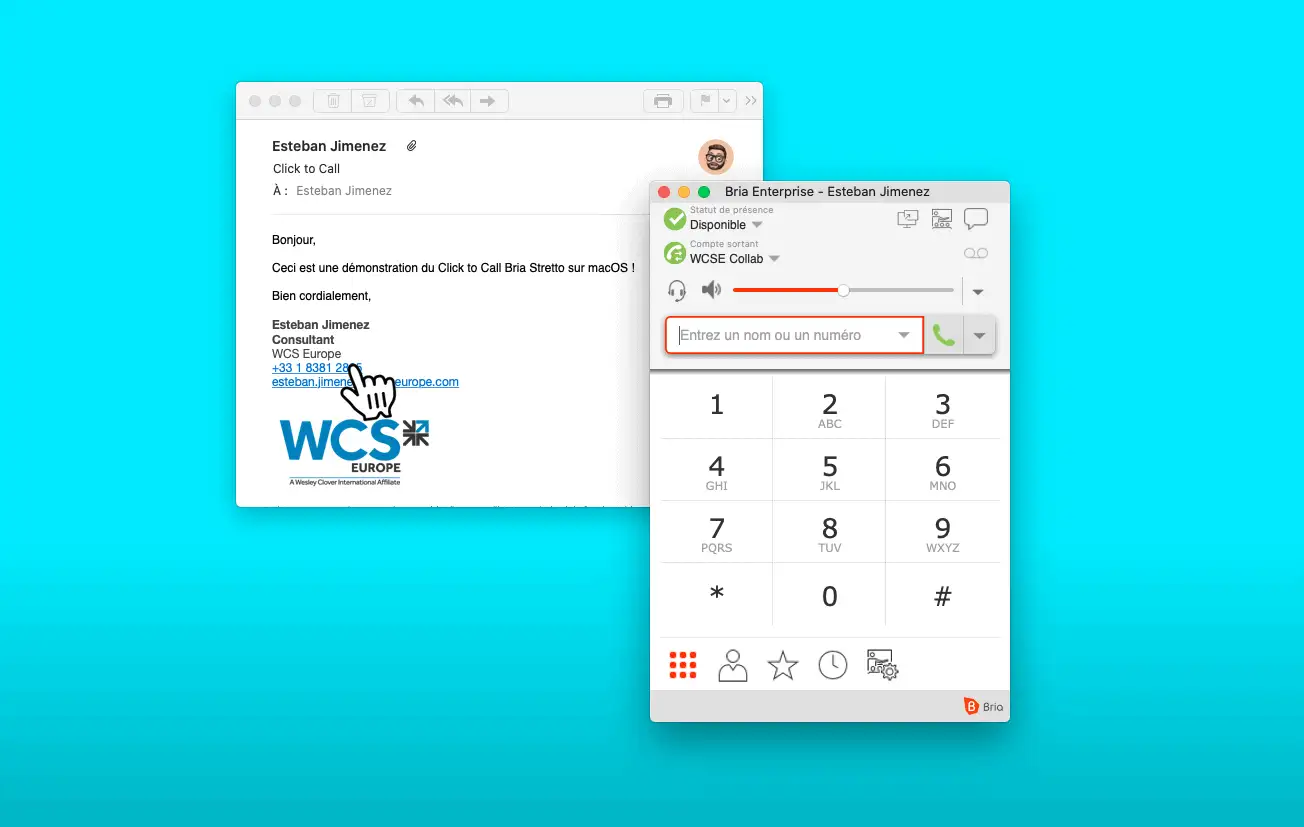
On macOS, the default app for making calls is FaceTime. When you click on a phone number from your Mac, it opens the FaceTime app, and dials the number using your iPhone’s mobile network. Apple’s click-to-call therefore only works if you have an iPhone and your Mac is interconnected with your iPhone, both of which are connected to the same Apple account. To learn more about this, you can consult Apple’s technical documentation.
Bria Enterprise simplifies this behavior, and allows you to make calls directly on your computer and using your work line, by simply clicking on a phone number.
To do this, you must define Bria Enterprise as the default application for calls made from your Mac.
Here’s how to do it:
1. Open FaceTime app
You can open the application using Spotlight (⌘cmd + Space) and typing “FaceTime” then validate by pressing the ↲Enter key.
You can also open the application through the Launchpad.

2. Open the “FaceTime” menu then click on “Preferences”
You can open the application using Spotlight (⌘cmd + Space) and typing “FaceTime” then validate by pressing the ↲Enter key.
You can also open the application through the Launchpad.

3. Configure Bria as the default application
In the “Default call settings” menu, FaceTime is selected. Modify this value by selecting “Bria Enterprise”
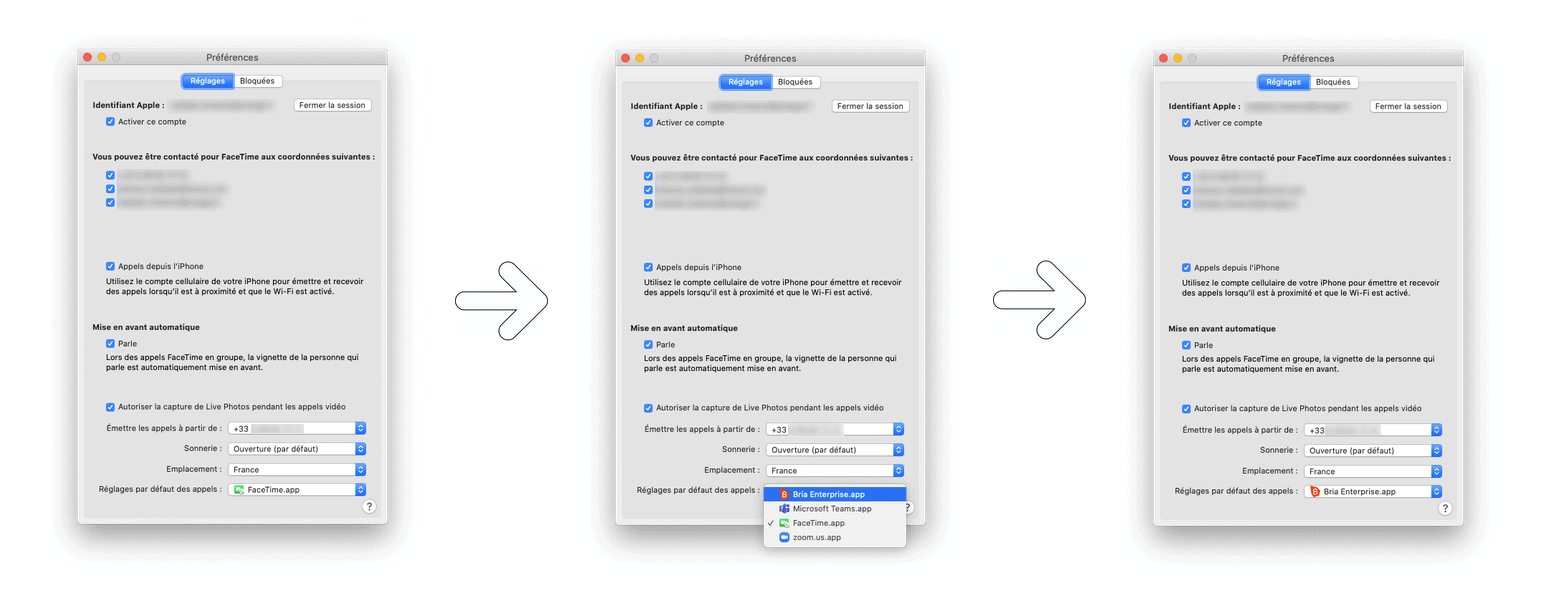
4. Bria is now configured as the default tool for calls made from your Mac.
You can thus:
- Click on a phone number (clickable link) in an email or on a web page.
- Highlight a number with your mouse. macOS recognizes a phone number; a box appears around the number. Click on the arrow to the right of this box and click on “Call +33 X XX XX XX XX from iPhone” (this is the default message on macOS, the call will be successful with Bria Enterprise.)